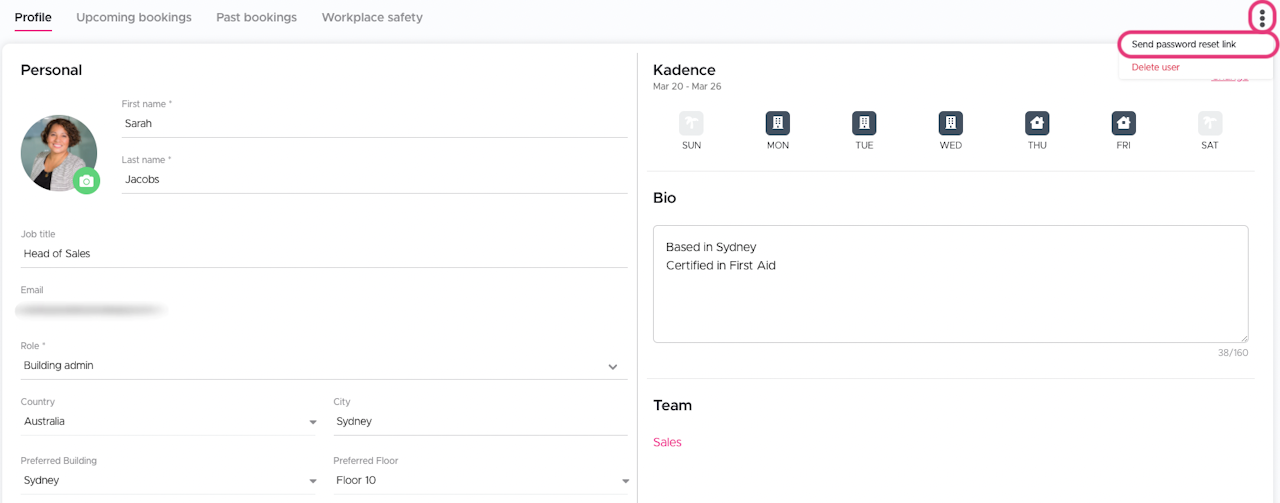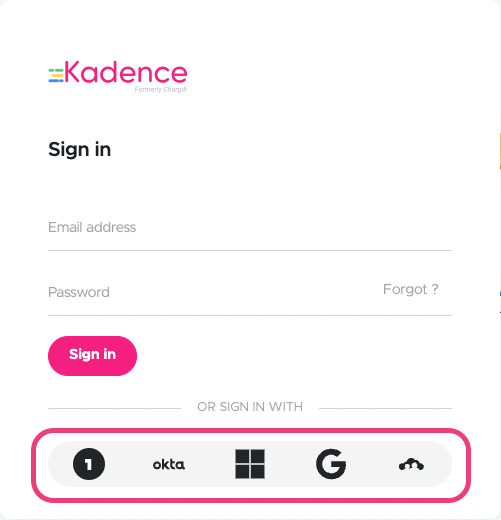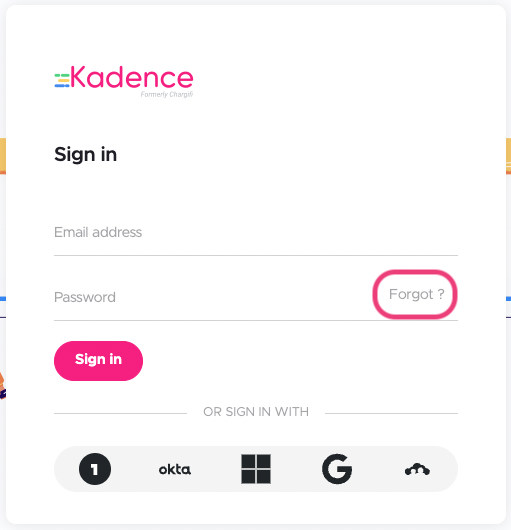
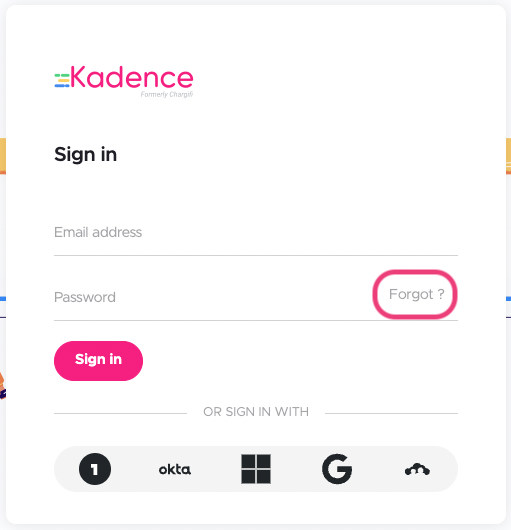
To send yourself a password reset email, follow the steps below:
Navigate to https://login.onkadence.co/ in your browser, or open the mobile app and tap on "Sign in"
In the password field, click or tap on "Forgot?"
Enter in the email address you have registered with Kadence
Click or tap on "Send password reset link"
You will then receive an email containing a password reset link, where you will be able to change your password and subsequently login to Kadence once again
Alternatively, a global admin can send you a password reset link by doing the following:
Navigate to and log in to the Kadence web app (https://login.onkadence.co/)
Click on "Directory"
Click on the employee that needs their password reset
Click on the three dots (⋮) in the upper right-hand corner of the screen
Click on "Send password reset link"
If you see "Resend invitation" instead of "Send password reset link" it means that this user has yet to set up an account in Kadence. Clicking "Resend invitation" will send the user a "Welcome to Kadence" email asking them to set a password.
If you did not receive a password reset email it is possible that your company is using Single Sign-On (SSO), to log in using SSO click or tap on any of the icons below the login form.